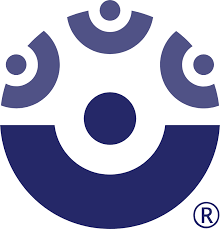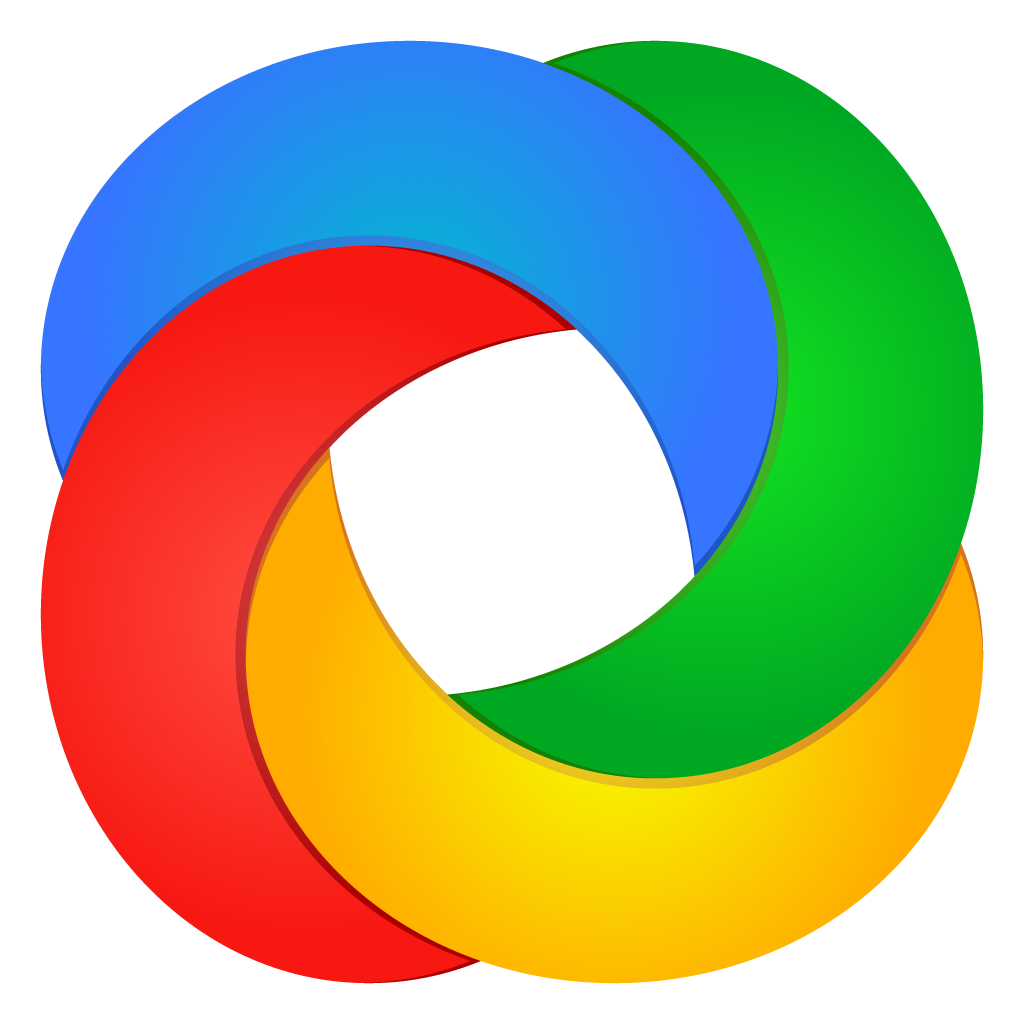READ ABOUT IT
Screen capturing tools are crucial for creating tutorials.
Screen capturing allows you to create instructional videos by recording screen activity along with audio narration.
Snagit is a versatile screen capturing tool that allows users to capture screenshots and record videos. It offers a range of editing features, making it easy to create polished instructional content.
Camtasia is a popular video editing tool designed specifically for creating instructional videos. It also offers screen recording and interactive quizzes, making it ideal for eLearning content.
ScreenPal (formerly Screencast-O-Matic) is a user-friendly tool for recording screen activity and webcam footage. It’s widely used for creating tutorials, presentations, and video messages.
ShareX is a free and open-source screen capturing tool that offers a comprehensive set of features for capturing and sharing screenshots and screen recordings. It’s a powerful tool for those on a budget.
Screen capture is a must for computer-based step-by-step processes. Having a screen capturing tool in your back pocket for these types of projects can save you a lot of time.
EXPLORE THE OPTIONS
Screen Capturing Tools
Snagit
Snagit allows users to capture their screens and record them. It includes a free trial.
Camtasia
Camtasia is a video-editing software that allows users to create video tutorials through screencast. You can add effects, transitions, music, and more.
ScreenPal
ScreenPal is a web-based screen-casting and video editing software with a FREE basic plan.
ShareX
ShareX is a FREE , open-source option for screen capture.
EXAMINE SCENARIOS FOR USE
When would these tools be used in learning and development?
-
Use Snagit to create instructional screencasts for a software development course. These screencasts will guide learners step-by-step through complex coding processes.
-
Use ShareX to create GIFS that demonstrate quick tips and tricks for a web development course. These GIFs will provide learners with easily digestible information on various web development techniques.
PRACTICE USING A TOOL
Get your feet wet!
If you don’t already have access to the paid tools, stick to the free options. The purpose of this practice activity is to get a better understanding of the options that are available to you.
Task 1
Create a screen recording of yourself going to Unsplash and downloading an image of someone working on their computer. As you record your screen, consider recording your voice as you narrate each step.
Step 1: Type “Unsplash.com” in the address bar and click “Enter.”
Step 2: Click in the Unsplash search bar and type “person on computer.”
Etc.
REFLECT ON WHAT YOU’VE LEARNED
Reflect
What type of training might require screen recording software?