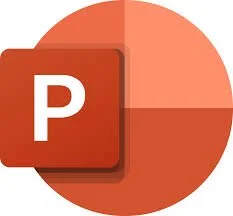READ ABOUT IT
Presentations enable instructors to visually convey information in an organized and engaging way.
Several tools are available to create professional and interactive presentations.
Microsoft PowerPoint is the industry-standard in presentation software. You may hear people refer to a “PowerPoint” rather than a “presentation” because of its popularity. PowerPoint provides a wide range of templates, transitions, and animation effects to create high-end presentations.
Google Slides is a free, web-based alternative that allows for real-time collaboration, easy sharing, and seamless integration into other Google tools.
Prezi offers a dynamic, non-linear approach to presentations, using a canvas-based format that allows for zooming in and out of different topics. This unique style can make presentations more engaging and visually interesting.
Finally, Nearpod is an interactive presentation tool that integrates multimedia content and allows real-time student participation. It’s especially useful in educational settings, enabling teachers to assess student understanding through interactive quizzes and polls during the presentation.
Presentations are a fundamental part of instructor-led training, but they vary greatly in terms of quality and engagement. Make sure you know how to create a high-quality presentation that makes the learner an active part of learning.
EXPLORE THE OPTIONS
Presentation Tools
Microsoft PowerPoint
Microsoft PowerPoint allows users to create, edit, present, and share their presentations. While their desktop software requires a subscription, you can create an account to use the online version for FREE.
Google Slides
Google Slides is a FREE feature for all google accounts. It is online-based, and files can easily be shared with others for easy collaboration.
Prezi
Prezi is a cloud-based tool that uses motion, zoom, and special relationships to bring your ideas to life.
Nearpod
Nearpod stands out for its interactive feature. Students or attendees can follow along with the presentation on their own devices and respond to prompts.
EXAMINE SCENARIOS FOR USE
When would these tools be used in learning and development?
-
Use Microsoft PowerPoint to design a visually engaging presentation for a public speaking workshop. The slides will include multimedia elements to enhance the learning experience.
-
Use Prezi to develop a dynamic presentation that zooms in and out on different topics for a course on innovation and creativity. The presentation’s unique format will engage learners and stimulate creative thinking.
-
Use Nearpod to design an interactive presentation for a virtual classroom on digital literacy. The presentation will include quizzes and polls to get students actively involved in the learning.
REFLECT ON WHAT YOU’VE LEARNED
Reflect
Reflect on your previous experiences with training presentations. Which presentations were engaging? Why?
When might a presentation be the best training option?