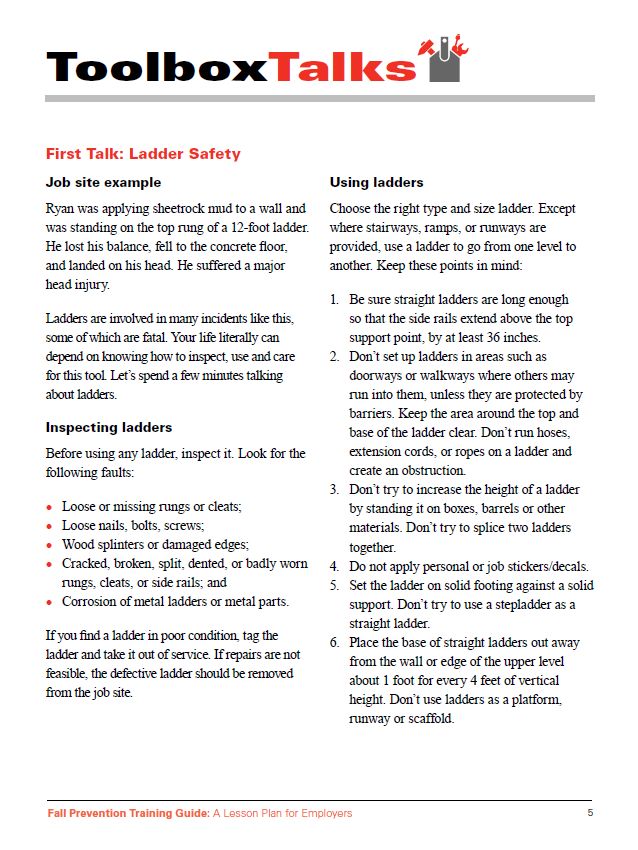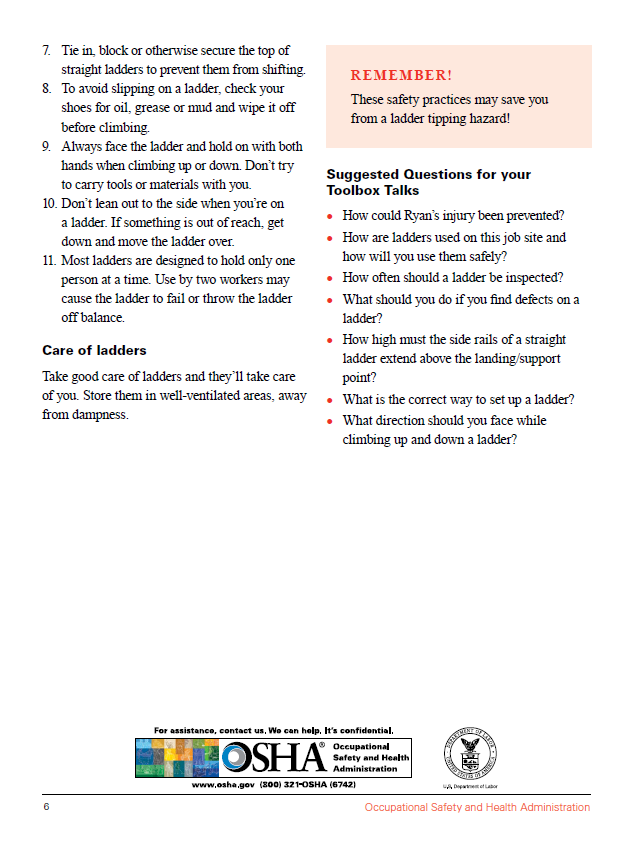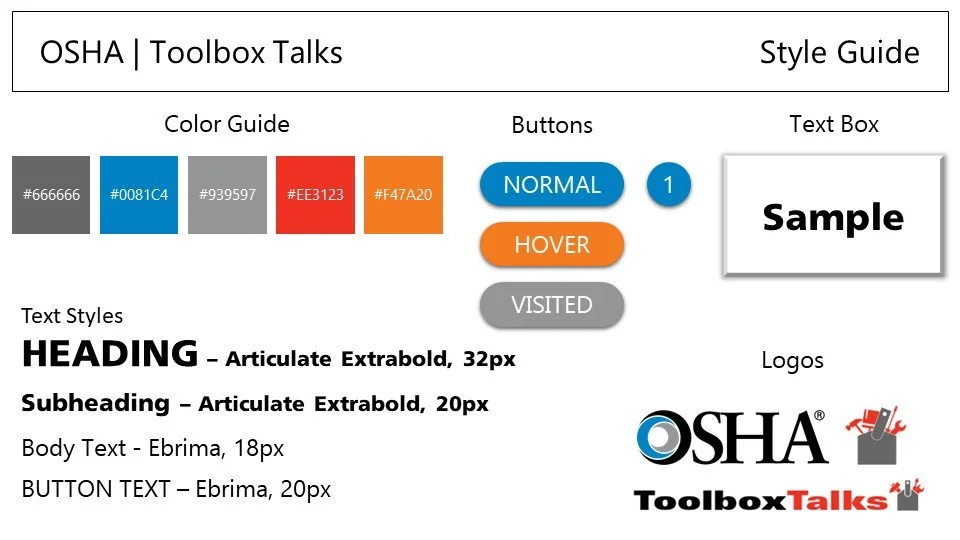OSHA | Toolbox Talks
LADDER SAFETY TRAINING
Ladder Safety eLearning Training
This eLearning training experience combines interactive elements with natural-sounding AI narration to help employees avoid accidents resulting from a lack of ladder safety. The training introduces a hypothetical scenario, names the lesson objectives, and leads the learner through ladder inspections, use, and care through interactive experiences. The project ends with a short exam.
Audience: Employees using ladders
Responsibilities: Instructional Design, eLearning Development, and Visual Design
Tools Used: Articulate Storyline 360, WellSaid Labs, PowerPoint, MindMeister
Time Spent: 2 Weeks
The Problem
Construction companies have OSHA requirements and job safety information that they need to communicate to their employees. However, supervisors don’t have time to present this information to each new employee. Additionally, there is no way to track whether or not employees have read a pdf with the information.
The Solution
The solution to this problem was to create an interactive eLearning experience that was engaging and kept employees’ attention while giving them the information they needed to learn while tracking completion. The self-paced training frees up supervisors’ time for other responsibilities.
Existing PDF
For this eLearning experience, I used an existing pdf from OSHA. Two pages of this pdf were about Ladder Safety. Most of the language in the Storyline project are taken verbatim from this pdf.
Mind Mapping
To organize the information from the pdf, I used MindMeister to create a mind map, which included the business goal as well as the opening example, learning objectives, how to inspect, use, and care for ladders, and the exam questions.
Storyboard
To prepare the information from my mind map for the Articulate Storyline Project, I created a storyboard that included the scene number; slide number; title; on-screen information, such as background, foreground, text, and buttons; narration; and programming notes.
Style Guide
Before I created the Storyline 360 project, I decided on the fonts, colors, and other design elements to ensure unity throughout the project.
Mock Ups
Using the style guide I had created, I drafted mock ups of the various slide layouts. I did this in PowerPoint and imported it to Storyline 360 when the mock ups were completed.
AI Voiceover
Once the slides were created in Storyline 360 and the narration script was finalized, I created AI voiceover using WellSaid Labs. To make the voiceover sound as natural as possible, I changed the pronunciation of some words, stressed certain phrases, and added pauses.
Final Product
The final product was an engaging eLearning experience with natural AI voiceover with interactions throughout the course and an exam at the end.
This project features many Drag & Drop, Choose One, and Choose Many interactions with helpful feedback on correct and incorrect answer choices. It also features a natural-sounding AI voice narration.